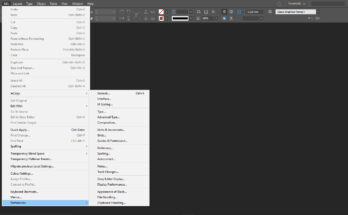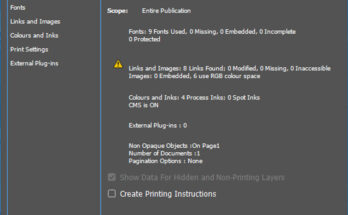Layout Menu has options by which we can control the pages of the existing file. The top option is Page menu which is sub-divided to Add Page, which automatically adds a new page after the existing page to the file. There is also Insert Page, which has the control to add multiple pages and also the control to add pages before or after the existing page. There is also an option to change a particular page-sequence using Move Pages in a particular file. Which has the control to suggest by giving multiple pages separated by a comma and also before or after the particular page? We can also Delete Pages from the particular file. There is also an option to Print Master Pages contents. We have options for also Apply Master to Pages option to adapt content present in the master pages to all the pages. There is also an option for Page Transitions.
There is an option to set page Margins and Columns, which has the option to set page Margins and also to set Multiple columns settings with also gutter spacing between them. In Adobe InDesign CC you also have an option to Adjust the Layout of the page, if the page size is changed, which makes all the contents to resize to the new size. We have the option to customize the colour of the guides and also density of the guides. There is also an option to automatically customize guides to fit our content, which were not possible in earlier versions. We would need to put them manually.
We have an option of Liquid Layout, which makes the design to fit to any particular media, like PC, Tablet and Mobile.
If our file has multiple pages, we have option to go to First Page if we are in any other pages. We also have the option to go to Previous Page, Next Page, Last Page. There is also an option to go to Next Spread and also Previous Spread, which is effective if we have activated Facing Pages in Page Settings dialog box. We have an option by which we can go to any particular page using Go to Page, where we can suggest the page number to go to that page.
We have an option to Go Back and Go Forward, which is similar to Undo and Redo options. This option makes to go to any particular page which we were before the existing page.
We have an option of Numbering and Section Options, by which we can set the page numbers to start from a particular page and not in the first page of the document.
We have an option to edit Table of Contents, this option gets the sub-heads present in the file and also its page number. We also have option to Update Table of Contents and also Table of Content Styles which helps us while creating any book work.
For any other options present in that particular software, there are also keyboard commands and we can have the option to use them instead of using only mouse to achieve it. The Keyboard Commands are present under Shortcuts Menu in this website. You can search for any other commands. They are helpful for all.