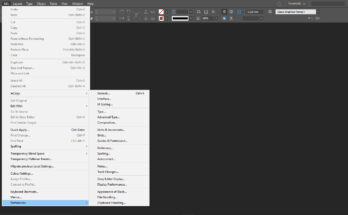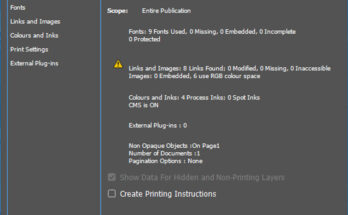The Edit Menu is the 2nd Menu in Adobe InDesign. It has options to Undo and Redo from the action we are working. It repeats our action with one step increments.
We have an option to Cut the element out of the page, which we have selected on the page. We have an option to Paste the contents which we have cut. There is also an option to Copy the content present on the page, which makes the option to stay on the page without deleting it. We can then paste the content in another place. If we have any shape, where we need to adjust any content, we can use copy it and use Paste Into option. This makes the content to fit it into the shape. We also have the option to Paste In Place a content in the same place of another page. This option can be used only after copying any content. We have also an option to Clear the content which is selected. This works similar to delete button on the keyboard.
We have an option to Duplicate a content which is present on the page. It is similar to copy and paste a content. We have an option to Step And Repeat an element. By using this option, we can paste the copied element into multiple times with a particular gap between them. We also have an option to copy an element in a place and paste in another place by using an option Place and Link. We have fifth tool in the tool box which gives a conveyor, where we can keep any item and then paste the items into another place using sixth tool.
It has Select All option which selects all the objects in that particular page in one command. There is also Deselect All option, which deselects the objects which are all selected at that particular time. We also have an option to export the selected artwork to InCopy. There is various options for exporting the artwork.
There is an option Edit Original, which opens the particular element on the page in its original software, like if we place an EPS it opens in Illustrator and a PSD in photoshop. There is also an option Edit With to open a particular file in the software which we choose, like we can open EPS in photoshop. We can use Edit in Story Editor to edit text as we do in Word.
We have a command to Find / Change to select a particular text and change it to another word. We can even Find Next to move to another page to search the given word. We have an option to check Spelling of the given text, if there is any mistake. We can search for Keyboard Shortcuts to get shortcut for a particular option and even have an option to create a new shortcut, to work fully with a new set of keyboard commands.
We have an option to switch on or off the Menus items in our software. We can switch off the options which is not needed for us to work.
We have option to set the Preferences of our software. We have General settings, which explains main options of the particular opened file. We can also set it for all the new files globally. If we set the options before we open any file gets it for global settings. We can set the Interface for styling the display of our software. There is an option to set options for UI Scaling for High-PPI displays. We have an option to set option Type for text customization. Also an Advanced Type to set superscript and subscript sizes and others. Also for Composition of text for highlights and text wrap. We can set Units & Increments for settings of kerning of objects on particular page. We can even set the options for Grid settings and Guides and Pasteboard can be set. We can set settings for language options while using Dictionary, Spelling, Auto Correct and Notes. There is also many other options for setting other options for text here.
We have the option to set Display Performance, which makes the file to read faster. We have the option to set the Appearance of Black objects. We have options for File Handling and also Clipboard Handling. We have an option to Publish Online a document which is created in InDesign.
The keyboard commands for all the options which are used in InDesign will be listed in later post. The detailed working of all the dialog boxes will be explained in detail after all the options in InDesign are listed. This posts are just a short description of how to work with InDesign with various options.